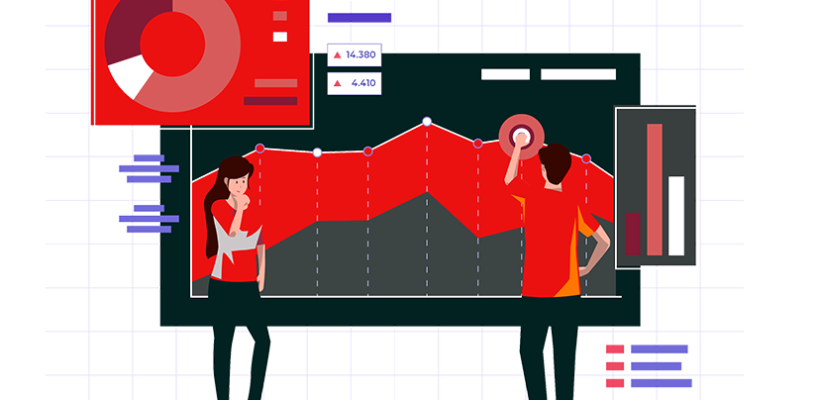Dealing with a Sage 50 Serial.Dat Error can certainly disrupt accounting activities and prevent accessing company files. This error indicates the serial.dat file containing license information for Sage 50 has become damaged or corrupted. In this guide, we’ll break down what causes serial.dat errors along with the various solutions to resolve the problems.
What Triggers the Sage 50 Serial.Dat Error?
The serial.dat file houses details on your Sage 50 license key and unlock code that allows the program to launch properly. Some potential corruption triggers include:
- Unexpected computer shutdowns or power losses while Sage is running
- Uninstalling or upgrading Sage 50 without following proper procedures
- Antivirus tools quarantining or deleting the serial.dat file
- Manual deletion or overwriting of the serial.dat license file
- Windows system file corruption impacting Sage folders and files
- Hard drive errors affecting the C:Program Files (x86)SageSage 50 AccountingSystem folder housing serial.dat
Pinpointing what might have disturbed the sensitive license file helps reverse the damage.
How to Fix and Rebuild Your Serial.Dat File
Recovering from a missing or corrupt serial.dat file requires restoring your Sage 50 license components from backup or leveraging the built-in Data Recovery tool. Here are the steps:
Locate Your Sage License Details
- Retrieve your 10-digit Sage serial number and unlock code
- Typically found on software packaging or purchase email
Run the Sage Data Recovery Tool
- Access the Recovery tool from within Sage 50 setup
- Select the “Restore Data Files” option
- Enter your license details when prompted
- Choose location to save restored serial.dat file
Copy the File to the Appropriate Folder
- Navigate to C:Program Files (x86)SageSage 50 AccountingSystem
- Paste the restored serial.dat file here
- Overwrite existing file if still corrupted
Change File Attributes to Read-Only
- Right click serial.dat file, select Properties > General
- Check Read-only box > Apply
- Stops future corruption or overwriting
Following these steps properly rebuilds your licensing file allowing Sage 50 to open again without serial.dat errors.
What to Do If License Details Are Not Available
If you cannot locate your Sage serial number or unlock code to feed into the Data Recovery tool, contact Sage Support with information on your version, purchase dates, and registration emails. Sage can provide replacements if you can confirm details on your software ownership.
Without access to license details or Sage support, you unfortunately cannot rebuild the serial.dat file. So maintaining records on purchase and registration is crucial in case file corruption strikes.
Preventing Future Sage serial.dat Errors
While seemingly random, staying on top of system protections helps avoid serial.dat corruption issues proactively:
- Use an Uninterruptable Power Supply (UPS) during power outages
- Allow Sage to fully close before restarting computer
- Pause antivirus scanning when installing updates
- Create System folder exclusions in security tools
- Schedule regular Sage data and license backups
Routine precautions pay off when dealing with sensitive license files.
Getting Additional Support from Sage
In extreme cases where the serial.dat file continues getting overwritten or corrupted randomly, engaging with Sage Customer Support provides troubleshooting help:
- Sage experts can walk through isolation steps to identify events causing damage
- Support assists with properly configuring antivirus, firewall, backup tools
- Sage can escalate to developers if bugs exist requiring engineering work
Getting to the root cause of persistent serial.dat file disruption provides peace of mind that your data and licenses remain protected.
Also Read: Sage 50 Error 1618
Conclusion and Next Steps
Sage 50 runtime errors related to serial.dat file corruption or going missing stem from damage to the licensing components Sage requires. Leveraging the built-in Data Recovery tool combined with replacing the restored file in the correct folder typically resolves the issue and gets Sage opening properly again. But preventing serial.dat errors in the first place through proper system protections is ideal, along with keeping Sage license records. Getting additional support from Sage provides extra assurance that your mission-critical accounting software remains accessible.